Most people hear “keyboard shortcuts” and think, too complicated. Most of us can’t remember our own password, much less a combination of buttons. However, the truth is that learning a few easy Mac keyboard shortcuts can save you time and frustration. Here are five of the most important keyboard shortcuts that every Mac user should know about.
Mac Keyboard Shortcuts
1. Command + S
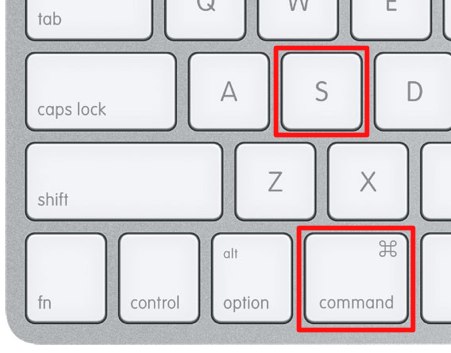 Save early, save often. This is the most important and useful shortcut you could ever learn. The Mac keyboard shortcut for saving files is Command + S. Using this keyboard shortcut will open a Save dialog window. When I’m authoring anything important, I find myself using the Command + S shortcut almost as often as I use the spacebar key.
Save early, save often. This is the most important and useful shortcut you could ever learn. The Mac keyboard shortcut for saving files is Command + S. Using this keyboard shortcut will open a Save dialog window. When I’m authoring anything important, I find myself using the Command + S shortcut almost as often as I use the spacebar key.
2. Command + Q / Command + H
Want to quit or hide an application while you work in another app? Simply navigate to the app you wish to quit and press Command + Q. The app will instantly quit (or prompt you to save any unsaved work). To hide the app, press Command + H. Hiding an app will leave the app opened, but get it out of your way. To show the app again, click its icon in the Dock or use the Command + Tab app switcher to select it.
3. Command + X / Command + C / Command + V
So, I cheated because this is three Mac keyboard shortcuts in one. However, they all involve the same task: moving data from one place to another.
CUT (Command + X)
If you need to move text from one place to another, first highlight the text using the mouse and then press Command + X. This will remove the selected text, and copy it to the clipboard.
COPY (Command + C)
If you need to copy text, first highlight the text using the mouse, and then press Command + C. This will keep the selected text where it is, but make a copy of it in the clipboard.
PASTE (Command + V)
To Paste the text that you have Cut or Copied to the clipboard, use the Command + V shortcut with your insertion point at the location where you want the clipboard contents to be pasted.
4. Command + Space
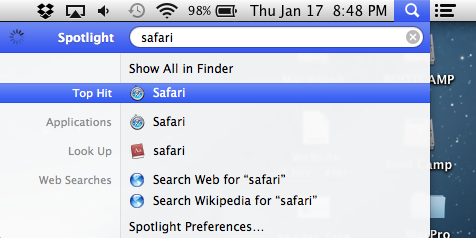 Introduced in OS X Tiger (version 10.4), Spotlight is a great tool for searching the contents of your Mac, launching applications, searching Apple Mail or even looking up the dictionary meaning of words.
Introduced in OS X Tiger (version 10.4), Spotlight is a great tool for searching the contents of your Mac, launching applications, searching Apple Mail or even looking up the dictionary meaning of words.
By default, Spotlight is set to respond to the Command + Space keyboard shortcut. Press it, and you’ll get a blue Spotlight bar that appears in the top, right-hand corner of your screen. Begin typing and your computer searches on-the-fly.
5. Command + Shift + 3
This three-button shortcut has a million uses and is well-worth committing to memory. Command + Shift + 3 takes a snapshot of anything you are looking at on the screen and drops it as a picture on your desktop. Thus, if you need a copy of that receipt saved to your computer – snap it. If you are reading an awesome article and want to save it for later (and don’t want to waste paper on printing) – snap it. As an added benefit, the screenshot is saved with the date and time as the title.
These are just 5 Mac keyboard shortcuts – there are many more. However, learning just these will have you well on your way to a more productive Mac experience. If you want more information or want one-to-one personal training, contact MacPro Services,LLC.
Leave a Reply