Do you ever need to sign electronic documents, forms, or letters? Do you find it frustrating to download print, sign, scan, attach and resend those same documents? Well, if you own a Mac with OSX, then I have good news for you: follow the directions below and in just 3 minutes, you can take the hassle of out your time-consuming routine and be signing electronic documents right away.
Letters, contracts and other documents are becoming more and more digitized. Most often, these digital copies of documents are in the form of PDFs (portable document format). In many cases, these still require signature and unless you have a stylus handy, that may prove difficult. The best solution is to paste an image of your signature onto the document. Luckily for you, if you have a Mac, this is a simple process that you can do RIGHT NOW.
Signing Electronic Documents
1. First sign your name on any sheet of white paper. Sometimes a thicker-tipped pen ends up looking better, but you can experiment and see which you prefer.
2. Next, open a PDF with Preview. If you need one to practice with, feel free to download this signature tutorial PDF (right-click link and select “save link as”). Preview is the default program that opens PDFs. If you’ve set another program to open other than Preview (such as Adobe Reader), then you will need to right-click the PDF and select “Open With…” > Preview.
3. Now, click the Show Edit Toolbar button (or press shift-command+A) to reveal the annotation options.
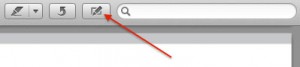 4. Now, click the signature tool, and select the option to create a new signature. (If you do not see this signature tool, it is because you do not have a PDF open). This will use your FaceTime camera – the camera at the top of your monitor.
4. Now, click the signature tool, and select the option to create a new signature. (If you do not see this signature tool, it is because you do not have a PDF open). This will use your FaceTime camera – the camera at the top of your monitor.
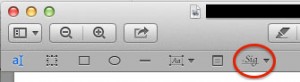 5. Finally, hold your signed paper up to the camera and align the signature with the blue horizontal line. The camera will reverse the image like a mirror, but Preview will display it correctly. When you are happy with your alignment, simply press the Accept button to save that signature for future use.
5. Finally, hold your signed paper up to the camera and align the signature with the blue horizontal line. The camera will reverse the image like a mirror, but Preview will display it correctly. When you are happy with your alignment, simply press the Accept button to save that signature for future use.
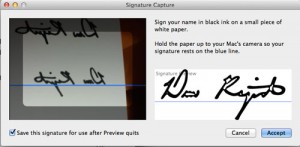
Now that you have a signature saved, you can easily insert it into any PDF. With the annotation tool still showing, click the signature tool again. This time, select your signature and click anywhere in the PDF to insert your signature. Now, you can resize it and drag it around to fit in the appropriate spot.
Now, you know how to bring happiness to your attorney/doctor/agent, and save you time and hassle. Your routine of download print, sign, scan, attach and resend has become much more simple and far less time-consuming.
In review — use Preview to open your PDFs, press shift+cmd+A, click the signature tool, and insert your signature.
Leave a Reply